It is necessary to configure Windows 2000 to view various languages with
different programs, such as Internet Explorer. Before an individual
language can be added, the language group needs to be added. It is
important to remember that the name for an individual language may be different
from the name of the language group. For example, Hindi is an individual
language in the Indic language group. So, to add the Hindi language, it is first
necessary to add the Indic language group.
|
Important Note: Before attempting to add a Language Group, make sure that
you have the Windows 2000 CD available.
|
Add a Language Group: To add a Language Group, click on
Start, Settings, and Control Panel.

Next, click on Regional Settings in the Control Panel,

Regional Options: Click on the General tab, and then check the
Language Groups to be added in the Language settings for the system
section. 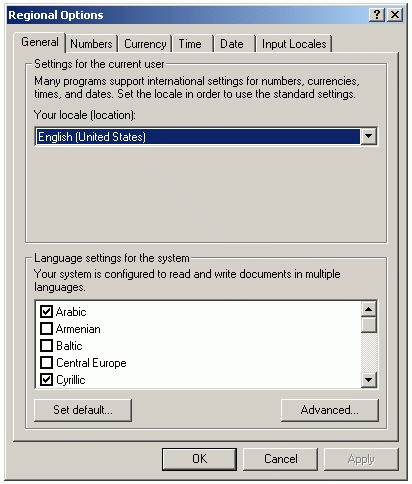
Second, make sure that Western Europe and United States is set to Default.
Finally, click OK. This assures that English is the default language.
After OK is clicked, a prompt appears asking that the Windows 2000 CD to be
inserted. After the CD is inserted, click OK.
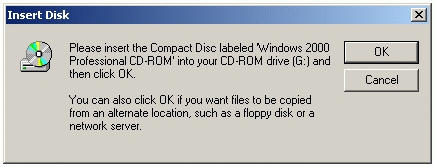
After the Language Groups are installed, a prompt appears requesting to Restart
the Computer. Click OK to restart the computer.
After the computer has re-started, return to the Control Panel and click on
Regional Options. Then click on the Input Locales tab.
Add an individual Language: The individual languages are selected
in the Input Locales section of the Regional Options.
Input Locales: The selections under this tab heading configure the
keyboard to be an input device for various languages. Under Installed input
locales, click Add to add a particular language.
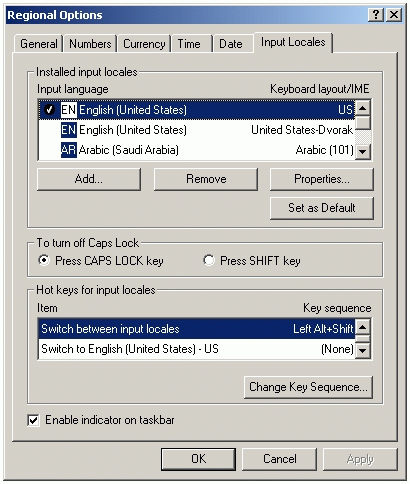
Near the bottom left-hand side, check Enable indicator on taskbar box.
Finally, click OK. If the Default language is English, EN
should appear at the bottom right-hand side of the taskbar. It will be to the left
of the clock's time.

To change the keyboard's input selection, click on the EN
To verify that the selections are working, load Microsoft Word 2000 and select
a particular language by clicking on the Input Locales icon in the taskbar and
selecting the desired language. Make sure that the Input Locales icon has
changed to reflect the new language choice. Finally, begin using Word
2000. The text should be in the selected language, if the configuration were
successful.
